Print one or
several worksheets
1. Select the
worksheets that you want to print.
2. Click File > Print,
or press CTRL+P.
3. Click
the Print button or adjust Settings before
you click the Print button.
All workbook files that you want to print must be in
the same folder.
1. Click File > Open.
2. Hold
down CTRL click the name of each workbook to print, and then click Print.
1. Click
the worksheet, and then select the range of data that you want to print.
2. Click File,
and then click Print.
3. Under Settings,
click the arrow next to Print Active Sheets and select the
appropriate option.
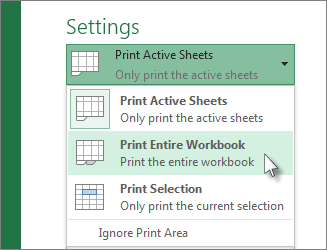
Click Print.
Print an Excel table
1. Click
a cell within the table to enable the table.
2. Click File,
and then click Print.
3. Under Settings,
click the arrow next to Print Active Sheets and select Print
Selected Table.

1. Click Print.Print a workbook to a file
1. Click File,
and then click Print, or press Ctrl+P.
2. Under Printer,
select Print to File.
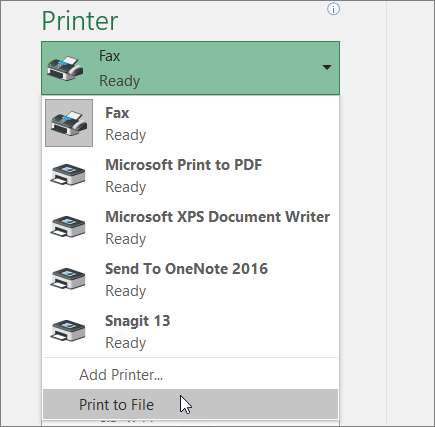
3. Click Print.
4. In the Save Print OutputAs dialog box, enter a file name and then click OK. The file will be saved in your Documents folder


No comments:
Post a Comment